PPMS from Stratocore Instructional page
- Log onto https://ppms.us/emory-college/?MassSpec using Emory ID.
- If you do not have an account. It will bring up a form for creating an account.
- Fill out the form. (Account # is smart key).
- Submit the account and I will need to approve it. Once approved it could be used for all of the College centers that use the ppms system.
- Once an account is created log into https://ppms.us/emory-college/?MassSpec .
- At top of the screen is two sections Book and Order.
- Use Book to schedule an instrument for self service (such as the 4700), Just select the instrument and then check the times you want to use it. Then you are done.
- Use Order to submit samples.
Either select the type of service desired on the drop down box or hit the order box.
If you hit the order box select the number of sample for each service you want, if you selected by the dropdown box the form automatically fills in one for that service.
It is best to have one sample for each order unless they have nearly identical information. Up to 20 can be submitted at one time.
Once the box is filled out, you will hit Order on the bottom of the page. This will bring up a form to fill out to provide us with the information needed to properly analyze your sample. Fill it out the best you can. Required boxes are User name, advisor and sample ID. You can load a chemdraw or Jpeg file by hitting Upload box under proposed structure. It is also ok to draw the structure on sheet with sample.
Hit Complete order on the bottom of the form.
You will return to an order page.
You can now select the service form, which will show your form on the bottom of which is a button that allows it to be exported to excel. Once exported to excel you can now print it out.
You can now attach the sample to the print out and bring it to the mass spectrometry center.
Once the sample is received the order will be accepted.